CareTracker - Service Documentation Time Range Settings
In order to complete CareTracker services as scheduled and remain compliant, there was a need for settings to support timely charting in each service.
CareTracker Settings
To ensure providing scheduled services as per the schedule, settings where a certain scheduled cannot be started before or done after the scheduled time in Caretracker to support timely documentation against each service have been created. This will help improve compliance.
Here's how we do it:
- Login and go to admin tools on the left hand side bar
- Access "ICM settings" from the dashboard.
- Once in the ICM settings, access "Caretracker" from the left hand side menu of features.
- In CareTracker settings, scroll all the way down to "CareTracker Time range Settings"
- Turn the time range settings from the green toggle button next to the section name
- From the service type drop down, select the desired service you would like to modify the window for.
- The document charting toggle is turned on to allow editing service window for the selected service.
- for eg: Monitors & Baselines must be charted by DSP within 12 hour while PCP charting window could be longer ex. 24 hours
- The document editing toggle allows for extension of the service charting time after it has been provided.
- These settings are permission based.
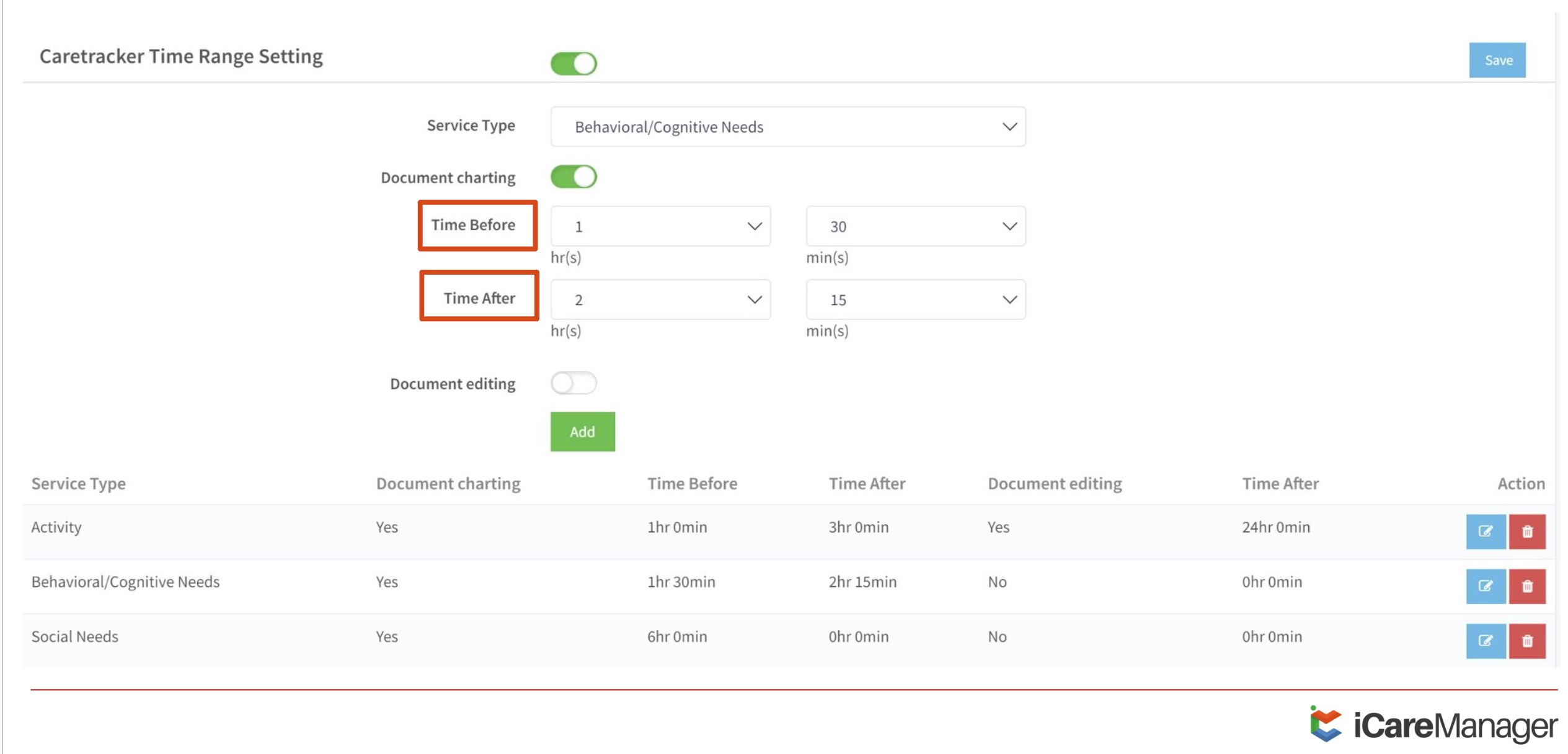
Related Articles: